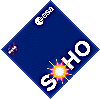
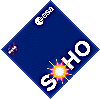 |
LASCO/EIT SOHO Real-Time Java Movies |
1. System Requirements: Pentium class processor, 32 MB RAM, 256 color video card, 24 bit color (16 million colors) recommended
2. JPG images load faster because they are less than half the size of the GIF images.
3. Choosing On-Screen Controls places buttons that you can push using the mouse at the bottom of the screen.
Choosing No On-Screen Controls saves screen space and control of the display is done with the keyboard. Be sure to use the Shift key for these controls!
'F' = Faster 'S' = Slower 'H' = Very Slow 'R' = Reset to default speed
'P' = PAUSE (toggle) '<' = Faster or when PAUSED Previous frame '>' = Slower or when PAUSED Next Frame
4. Twenty five frames will load initially. The first update will load an additional 25 frames for a total of 50 frames. Updates occur at approximately 20 minute intervals. Typical LASCO/EIT cadences are EIT = 12 minutes, C2 = 20 minutes, C3 = 1 hour
5. The 1024 x 1024 pixel images are large for most computers. Save some verticalscreen space by 1) Hiding your browser toolbars by looking under the View menu on your browser and unchecking your toolbars and 2) Choosing 'No On-Screen Controls'.
a) For Netscape, open the Java Console (Communicator | Tools | Java Console). For Internet Explorer go to (Internet Options | Advanced | Java Console) and check the Java Console Enabled box under Microsoft VM, restart IE and click (View | Java Console). The applet has been tested with Netscape 4.x and IE 5.
b) You will need to load the movie with the controls Enabled. After the images load PAUSE the movie when you see a object or structure you want to measure. Left click the position. You will see the position appear in the Java Console window.
c) If you make a mistake, press SHIFT and left click anywhere on the image to delete the last point.
d) Go on to the next frame, by pressing Next. Left click to add the next point.
e) Repeat step d) for each frame until you have all the points you want. To see the linear fit, press 'G' with the cursor in the image to display the height-time fit. The best linear fit is displayed in the Java Console window (km/s for the velocity and km for the intercept).
f) Note: The Java applet uses average values for spacecraft roll, sun center and sun distance. There is no distortion correction applied and time is kept only to minutes. The results that this tool gives are rough estimates of CME speeds but are not the most accurate possible. Note that the best speed estimate is from the large images just due to the plate scale.